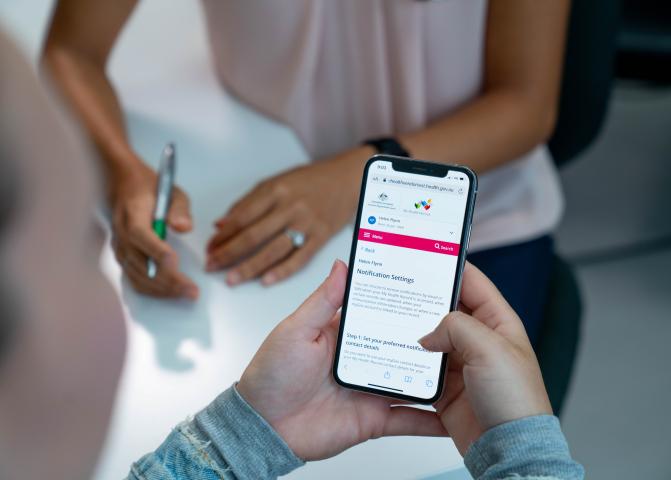
Notification and message settings
Keeping you up to date of any changes made to your record.
Getting notifications
You can choose to be notified when someone accesses your record or when some types of changes are made.
This includes when:
- a healthcare provider organisation accesses your record for the first time
- your record is accessed by a healthcare provider in a medical emergency
- a new shared health summary is added
- an advance care document is added, updated, removed or reinstated
- your nominated representative accesses your record
- there is a change to immunisation information in your record
- a new myGov account has been linked to this record
By default, notifications are switched off. You can activate them at any time by adding your details and following the steps in the next section.
How to switch on your notifications
How to switch on your notifications
To follow these steps, you will need to have My Health Record linked to your myGov account.
Getting started:
- Sign in to My Health Record through myGov: Sign in to myGov
- Select the record you want to access.
- Click the Profile and Settings tab in the top navigation menu.
- Select Notification Settings from the drop-down list.
- Under the Set your preferred notification contact details section, add or update your contact details (email or mobile number) for your notifications. You will be prompted to verify them.
- You will be sent a verification code to the email address or phone number you added.
- Enter the verification code you received.
- Once you have verified your phone or email, select your notification preferences and select Save.
Messages to your myGov Inbox
We automatically send other administrative, requests for information and public health messages to your myGov Inbox. When you receive a new myGov Inbox message in your myGov account, you will receive a myGov notification by email, SMS or push notification through the myGov app. You can change your myGov notification preference anytime in your myGov Account settings on the myGov website or in the myGov app.
You can choose what messages are sent to your myGov Inbox by following the steps below.
Choose what messages are sent to your myGov Inbox
Choose what messages are sent to your myGov Inbox
To follow these steps, you will need to have My Health Record linked to your myGov account.
Getting started:
- Sign in to My Health Record through myGov: Sign in to myGov
- Select the record you want to access.
- Click the Profile and Settings tab in the top navigation menu.
- Select Notification and message settings from the drop-down list.
- On the Notification and message settings page scroll to Choose what My Health Record can send to your myGov Inbox section.
- Untick or tick the check boxes against Administrative messages and Public health information.
- Once you have changed your preferences, select Save.
Online learning module
We have an online learning module to help you understand more about My Health Record notifications.