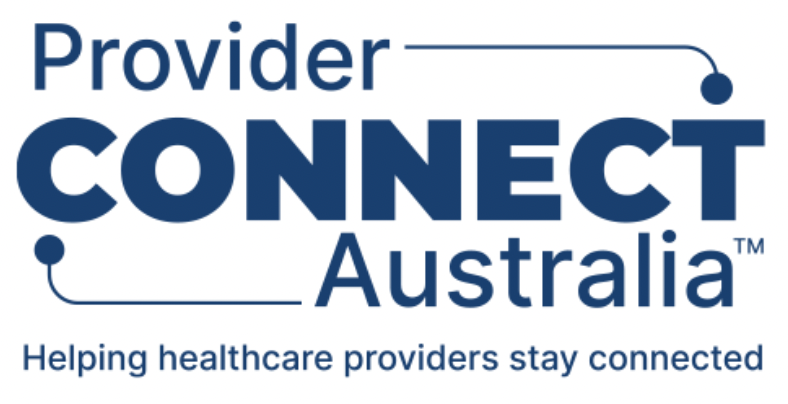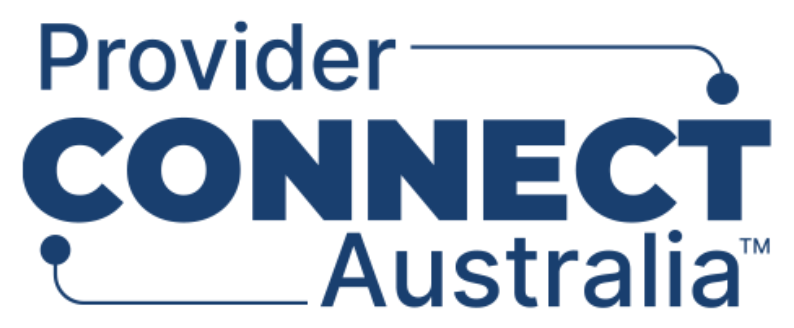Set up your Partner Services
Partner services are the services your organisation offers that are used by healthcare provider organisations. Registering a partner service in PCA allows healthcare provider organisations to publish details of their healthcare service offerings to your partner service.
Summary of steps
- Log in to the PCA Portal.
- From the Your Organisations screen, click on the organisation name (next to the PO icon).
- On the Participating Organisation screen, click on the Your partner services tab.
- Click on Add Partner Service.
- On the Add Partner Service screen:
a. Enter the Partner Service name.
b. Select the Partner Service Category.
c. Optional: De-select the Active checkbox if this service is inactive.
d. Enter a description for the partner service. - Upload an image or logo to easily identify your business.
- In the Information Use Statement section:
a. Enter your Information Use Statement (IUS) (See Appendix A for more information).
- If you wish to copy and paste your Information Use Statement from a MS Word document, website or a PDF document, first paste it into Notepad, and then copy your text from Notepad to remove formatting before pasting your text it into the PCA Portal.
b. Optional: Fill in the Consequences of not accepting field
- This field is used if you have edited your partner service’s IUS. When you are editing your IUS, you may check a box to “Ask managers of already-published healthcare services to accept the information use statement”, and if checked, you can then state what will happen when a healthcare provider organisation is currently publishing to you but has accepted your updated Information Use Statement. - In the Bank Accounts section, request bank account details for healthcare services or Practitioners or both.
- In the Service Coverage Area, select either: All postcodes, or restricted by postcode.
- If you select Restricted by postcode, select the postcode areas that are covered by this partner service.
- In the Partner Service Links section: (Optional) Click on the Add Link button and enter the Website Title, Website URL and when the link should be displayed.
a. In the Public Register section: (Optional) Select the checkbox if you wish to provide the Agency with consent to list the partner service on the Agency’s participating business partners register. - Once complete: Click on the Add Partner Service button.
Update partner service: Once you have completed entering and registering your partner service, you can update partner service details by clicking on the Edit partner service button. Perform necessary updates and once complete, click on the Save button.